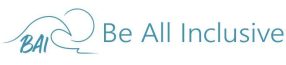Groups - Modification (Date-Change) - Inventory not available in hold - ALG
Date: September 22, 2021
1. We receive an e-mail from a customer wanting to make a change to their dates or room category
2. Open Tess and open booking
3. Determine what group the booking is part of, copy CG code
4. Next, you will need to make sure there is no price change on the change in dates for the reservation
to do this, open emailmeforms and pull up the group booking form
5. On the group booking form, select edit
6. Scroll all the way down to where you see "Room 1 Date of rate change"
If no dates are entered in the date of rate change, like below, then no rate changes apply to the group. Continue to step 8
7. If a date is outlined in the rate-change field, you will need to compute the new rate for the trip and let the customer know the additional cost before requesting any changes from the supplier. Do not proceed to step 8.
Once you calculate the new rate, send the new itinerary total to the customer and ask for their approval of the new price via e-mail. File the e-mail in the appropriate group folder.
8. In VAX, click on groups
9. Select Supplier
10. Paste "CG code" into group ID
11. Click on ***Group Service Request Form***
12. Enter your name, info@beallinclusive.net for the e-mail and Group CG Code
13. Confirm the correct group pulled up
14. Select Modification in drop-down list
15. Select Swap Inventory if doing a room category change or date-change for the same length of stay
Note - if doing a date-change for different length of stay - see SOP for to reduce a stay or lengthen a stay.